Aeotec Door / Window Sensor 7.
Aeotec Door / Window Sensor 7 was developed to record the condition of doors or windows with Z-Wave Plus. It is powered by Aeotec’s Gen7 technology and S2 framework. You can find out more about Door / Window Sensor 7 Basic by following that link.
To see whether Door / Window Sensor 7 Basic is known to be compatible with your Z-Wave system or not, please reference our Z-Wave gateway comparison listing. The technical specifications of Door / Window Sensor 7 Basic can be viewed at that link.
Other languages:
Package contents:
- Sensor Unit.
- Cover
- Big Magnet.
- Small Magnet.
- Double-Sided Tape large (×2).
- Double-Sided Tape small (x2).
- Screws (×4).
- Dowels( x4).

Important safety information.
Please read this and other device guides carefully. Failure to follow the recommendations set forth by Aeotec Limited may be dangerous or cause a violation of the law. The manufacturer, importer, distributor, and/or reseller will not be held responsible for any loss or damage resulting from not following any instructions in this guide or in other materials.
Keep the product and batteries away from open flames and extreme heat. Avoid direct sunlight or heat exposure. Always remove all batteries from products that are being stored and not used. Batteries may damage the appliance if they leak. Do not use rechargeable batteries. Ensure correct polarity when inserting the batteries. Improper battery use may damage the product.
Door / Window Sensor 7 is intended for indoor use in dry locations only. Do not use in damp, moist, and/or wet locations.
Quick Start
Pre-Installation of Door / Window Sensor 7 Basic.
- Open the cover by pressing the clip on the side and pulling the cover upwards.
- Insert a fresh 1 * 1/2 AA battery, but pay attention to the polarity

Install your Door / Window Sensor 7.
The sensor can be mounted either on the moving part or on the fixed part of a door or a window. Mounting can be accomplished either using the tape by peeling off the protection foil or using two screws with the holes inside the battery compartment. If the tilt detection on a window (only normal windows, no roof windows) shall be used the sensor device must be placed on the moving part of the window and the magnet on the window frame. The sensor comes with two types of magnets:

- The standard magnet covered by the plastic part, mountable beside the sensor. Make sure the two indicating lines on sensor enclosure and magnet are opposite to each other. The image on the right-hand side shows the position of magnet and sensor body.
- A slim "naked" magnet to be mounted behind the sensor in case the sensor body is placed on the side of a window.
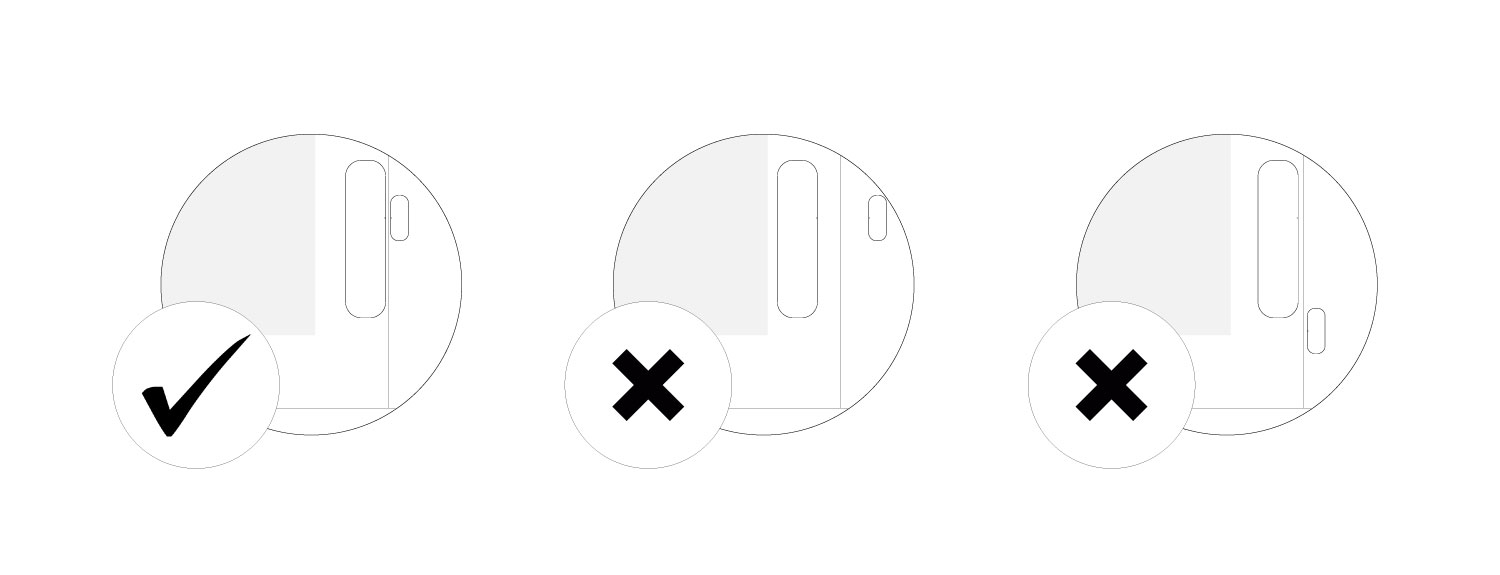
When installing the flat magnet in a hidden location, make sure that it is on the longer side as seen from the mark on the Door / Windows Sensor 7 Basic.

Adding your Door / Windows Sensor 7 Basic to Z-Wave network.
SmartStart Inclusion.
You can use this method of inclusion only if your Z-Wave gateway/controller/hub supports SmartStart.
- Open up your Z-Wave gateway/controller/app.
- Select SmartStart inclusion.
- Scan the QR code located on the Door/Window Sensor 7.
- Within 10 minutes after powering your Door/Window Sensor 7, it will automatically get included in your Z-Wave gateway/controller/hub.
Classic Inclusion
- Set your Z-Wave controller into pairing mode.
- Triple-click the tamper switch on Door / Window Sensor 7 - this begins to blink five times
- After completion of the inclusion, it lights up once before it goes out.
- Close the cover
Note: Closing the cover is important! If the housing is not closed, the sensor is permanently awake. Only when the cover is closed does the sensor change to the idle state.
Functions of Door / Window Sensor 7.
Open/Close/Tamper
Once installed the sensor will report "open" and "close" status changes to a central Z-Wave controller using notification commands.
- Open/Close utilizes Notification Report.
- Tamper utilizes Notification Report.
Communication test.
This utilizes the Power Level command class to determine the health between the Door / Window Sensor 7 and your Z-Wave gateway. This will tell you if the Door / Window Sensor 7 has a healthy connection to your system and is a great method of debugging connectivity issues.
- Set Parameter #5 to value #1
- Double click the Tamper Switch.
- Result:
- Blinks once - success
- Blinks 3x times - failure
Firmware-Update over the Air.
This device is capable of receiving a new firmware 'over the air'. The update function needs to be supported by the central controller. Once the controller starts the update process, perform the following action to confirm the firmware update:
- Wake Up the device by removing the cover.
- The hit the tamper switch once.
Send a wake-up notification.
In order to send your sensors new configuration commands from your Z-Wave controller or gateway, it will need to be woken up.
- Remove the plastic shell cover from DWS7.
- Queue any command, or send a command
- The hit the tamper switch once.
Remove your Door / Window Sensor 7 Basic from Z-Wave network.
Your sensor can be removed from your Z-Wave network at any time. You'll need to use your Z-Wave network's main controller/gateway. To do this, please refer to the part of your gateway's respective manual that tells you how to remove devices from your network.
- Set your Z-Wave controller into unpair mode.
- Triple-click the tamper switch on Door / Window Sensor 7 within 1.5 seconds - this will cause the LED to blink five times.
- After a successful exclusion, it will light up its LED for 2 seconds then deactivate.
Reset your Door / Windows Sensor 7 Basic.
This device also allows being reset without any involvement of a Z-Wave controller. This procedure should only be used when the primary controller is inoperable.
To manually factory reset:
- Remove the cover of Door / Window Sensor 7
- Press and hold tamper switch for ~5 seconds until the red LED lights up.
- Immediately Release the tamper switch, and then quickly press and hold the tamper switch again, the LED will flash red 3 times while holding before the green LED indicator.
- A green LED will confirm reset and immediately revert to flashing the red LED 5x more times, you may release the tamper switch at any point in time during the green LED or anytime afterward.
Association Groups.
Association groups allow Door Window Sensor 7 to directly control Z-Wave devices without the use of a Z-Wave Controller to maximize communication efficiency.
| Group Number | Max Nodes | Description |
| 1 | 5 | Lifeline |
| 2 | 5 | Control devices when triggered |
| 3 | 5 | Sends out alarm message when triggered. |
| 4 | 5 | Sends alarm messages when tamper is tripped |
Parameter Configurations.
Parameter 3: Door/Window State.
This parameter allows setting Door / Window Sensor 7 state when the magnet is close to the sensor.
Size: 1 Byte, Default Value: 0
| Setting | Description |
| 0 | closed when the magnet is near |
| 1 | opened when the magnet is near |
Parameter 4: Visual LED Indications.
This parameter defines events indicated by the visual LED indicator. Disabling events might extend battery life.
Size: 1 Byte, Default Value: 7, Range: 0 - 7
| Setting | Description |
| 0 | no indications |
| 1 | indication of opening/closing status change |
| 2 | indication of wake up (1 x click or periodical) |
| 4 | indication of device tampering |
Parameter 5: Range test after double click.
Allows enabling the activation of Z-Wave range test with double click of a Tamper Switch 2.
Size: 1 Byte, Default Value: 0
| Setting | Description |
| 0 | Disable |
| 1 | Enable |
Parameter 6: Group 2 Association Triggers.
This parameter defines events that result in sending On/Off commands to devices added to the 2nd Association Group. These commands are sent alternately to switch the devices On and Off. Commands represent the values of BASIC SET command frames.
Size: 1 Byte, Default Value: 0
| Setting | Description |
| 0 | switch after opening and closing |
| 1 | switch after opening |
| 2 | switch after closing |
Parameter 7: Commands sent to associated devices on Group 2.
Command frames sent to devices added to the 2nd association group.
Size: 1 Byte, Default Value: 2
| Setting | Description |
| 0 | On |
| 1 | Off |
| 2 | On and Off |
Parameter 8: Values of ON command frame sent to Group 2 Association.
The value of 0 turns OFF the device, 255 turns it On. In the case of associating the Dimmer or Roller Shutter module, values
Size: 1 Byte, Default Value: 255
| Setting | Description |
| 0 - 99 | allow setting an Associated device to a specified level (0 is OFF) |
| 255 | ON |
Parameter 9: Value of OFF command frame sent to Group 2 Association.
The value of 0 turns OFF the device, 255 turns it On. In the case of associating the Dimmer or Roller Shutter module, values.
Size: 1 Byte, Default Value: 0
| Setting | Description |
| 0 - 99 | allow setting an associated device to a specified level. (0 is OFF) |
| 255 | ON |
Parameter 10: Time Delay of ON command from Group #2.
The time period after which On command frame will be sent.
Size: 2 Byte, Default Value: 0
| Setting | Description |
| 0 - 32400 | Time set in seconds |
Parameter 11: Time Delay of OFF command from Group #2.
The time period after which the OFF command frame will be sent.
Size: 2 Byte, Default Value: 0
| Setting | Description |
| 0 - 32400 | Time in seconds |
Parameter 12: Delay of tamper alarm cancellation.
The time period after which a tamper alarm will be canceled.
Size: 2 Byte, Default Value: 0
| Setting | Description |
| 0 - 32400 | Time in seconds |
Parameter 13: Reporting tamper alarm cancellation.
Reporting cancellation of tamper alarm to the controller and 3rd Association Group.
Size: 1 Byte, Default Value: 1
| Setting | Description |
| 0 | do not send tamper cancellation report |
| 1 | send tamper cancellation report |
Parameter 255: Factory reset.
This parameter helps reset configuration parameters and the device to factory defaults.
Size: 1 Byte, Default Value: 0
| Setting | Description |
| 1 | Reset Parameter |
| 1431655765 | Factory default (exclude the device) |
