The code below allows you to control the default sound that is played for each endpoint (_Generic IO to _Generic IU 7). The code only needs to be set once, and the default sound will save until the device is factory reset or re-paired.
When the Doorbell 6 is installed in UI7, it appears as a device but there are then eight child devices installed, which we refer to as endpoints. Each of these endpoints is responsible for triggering an alert sound as follows:

luup.call_action('urn:micasaverde-com:serviceId:ZWaveNetwork1', 'SendData',{Node='ALTID', Data='96 13 0 ENDPOINT 121 5 VOLUME SOUND'},1)

After you've adjust the ALTID, VOLUME, and SOUND parameters, the set sound/volume will be used when turning the child device ON through Vera UI7 interface. This sound will remain until you have set the endpoint again or until you factory reset your Doorbell 6.
Following these steps will allow you to set the default sound and volume level of 1 of the 8 endpoints available on this device. This volume/sound setting will remain in effect until the endpoint has been set again, or until the device itself is factory reset.
- Select "Apps"
- Select "Develop Apps"
- Input the code and adjust the ALTID, ENDPOINT, VOLUME, SOUND values
- Press GO
- Now test the endpoint.
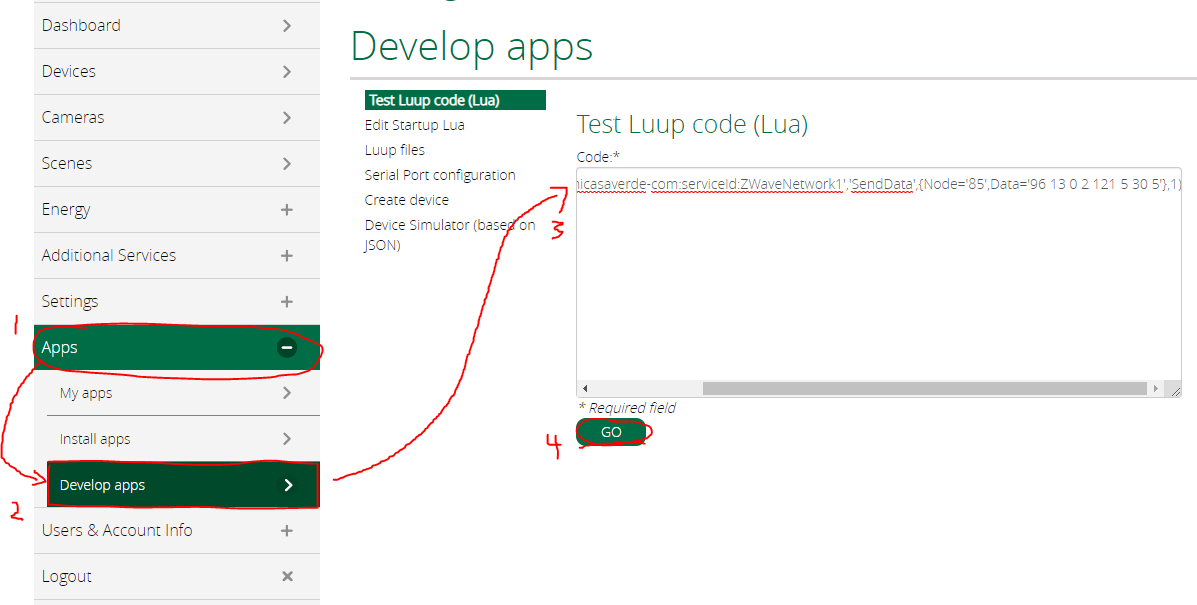
Example LUA code input
- AltID = 85
- Change tamper sound (endpoint 2)
- Volume level = 50%
- Sound # = 15
LUA code for example:
luup.call_action('urn:micasaverde-com:serviceId:ZWaveNetwork1', 'SendData',{Node='85', Data='96 13 0 2 121 5 50 15'},1)
