In order to update the Z-Stick 7, this actually uses the standard library for Z-Wave. Downloading PC Controller 5 should give you all of the latest firmware updates but it's buried way inside the installed folders for Z-Wave SDK files.
Requirements:
- Windows PC
- Simplicity Studio 5 (A software environment for developers)
- PC Controller 5 (A software tool that is a part of the Simplicity Studio environment)
- Any Series 700 Z-Wave Dongle (Z-Stick 7, etc).
If you do not have Windows.
- It is possible to update using Linux-based operating systems, the steps are a bit more complicated and lengthier than performing the steps below.
- You may follow these links to update your Z-Stick 7 using:
(Highly Recommended) Use ZWaveJS UI to update Z-Stick 7.
Using Z-WaveJS UI is the easiest method to firmware updating your Z-Stick 7..
You can find the firmware update article using ZWaveJS UI here: https://aeotec.freshdesk.com/support/solutions/articles/6000263744-update-z-stick-7-with-z-wavejs-ui
If you do use Windows.
(IMPORTANT) - Update to 7.18.8 first before updating to 7.19.X or later.
Download V7.18.8 update (Update to 7.18.X first)
- All Frequencies
- Update to 7.18 first before you update to 7.19.X or later
Download V7.21.6 update (Before installing this version, install 7.18.8 to avoid bricking your Z-Stick 7)
- All Frequencies
- Warning - Make sure that you install 7.18 before you update to 7.19 or later to avoid bricking your Z-Stick 7.
- Repeat these steps again to update to 7.21.6
- Warning - Make sure that you install 7.18 before you update to 7.19 or later to avoid bricking your Z-Stick 7.

- If you plugged in your Z-Stick after opening the software, click on "DETECT" then select the COM port. (Z-Stick 7 will always be listed as "Silicon Labs CP210x USB to UART Bridge".

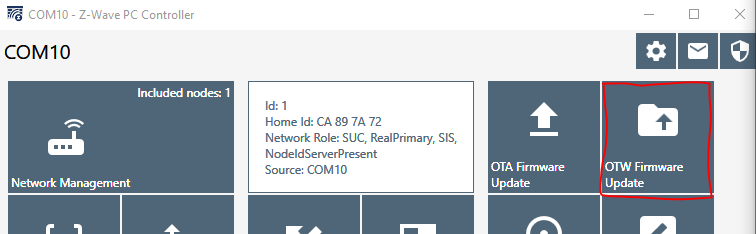

7. It will take about a minute to finish after the firmware update is done.
8. It is recommended to:
- Wait 1 minute
- Closeout PC Controller 5 software
- Unplug your Z-Stick 7
- Wait 1 minute
- Then plug your Z-Stick 7 back.
