If one of your Z-Wave devices fails in your Z-Stick Gen5/7 network, you may use PC Controller 5 by SiLabs to forcefully remove devices from your network (assuming you cannot exclude them).
Requirements:
- Windows OS (required for PC Controller 5)
- Z-Stick S2/Gen5/7 (or any other Z-Wave USB Adapter)
Steps.
1. Download install Simplicity Studios and boot up PC Controller 5: Z-Wave command class configuration tool download.
2. Click on the Gear icon at the top right and connect Z-Stick to PC Controller 5
3. (Optional) Open the Logs page which is the icon at the bottom right, this is just to provide more information to you while you're performing these steps.
4. Click on "Network Management"
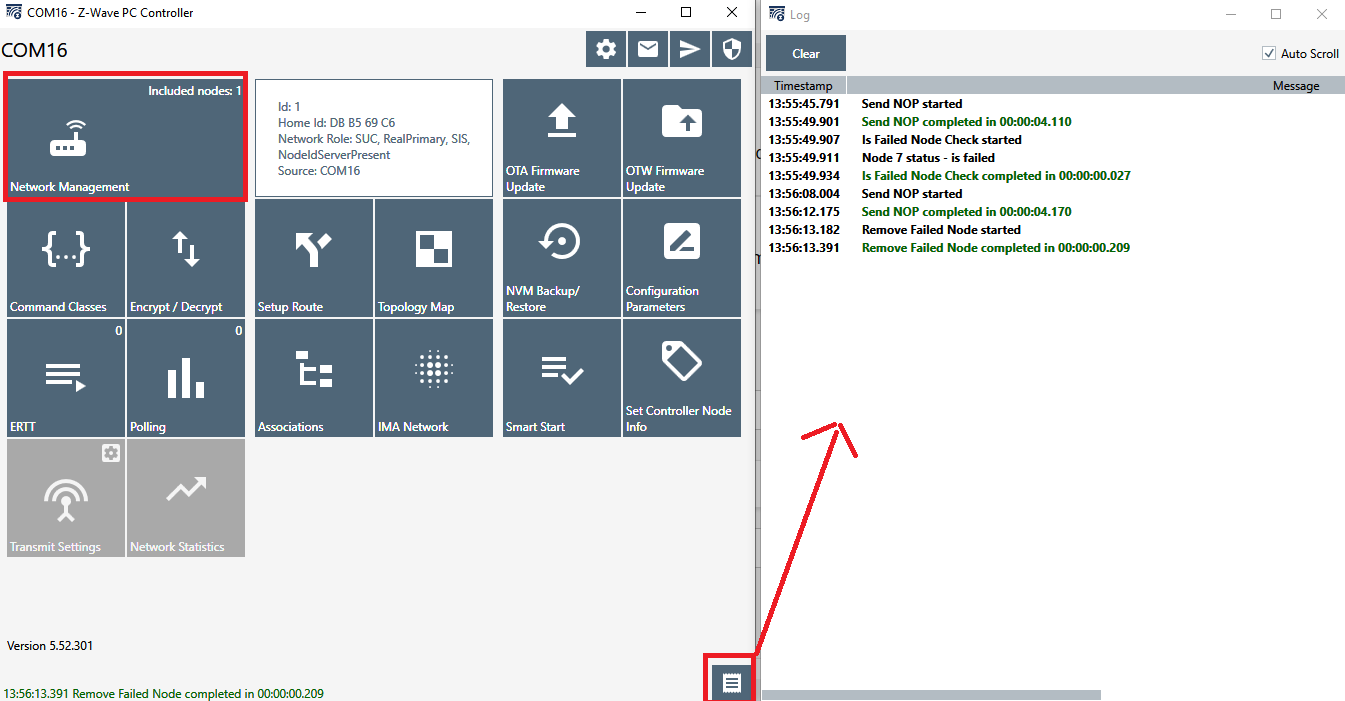
4. Highlight the device you want to mark as failed and click on "Is Failed"
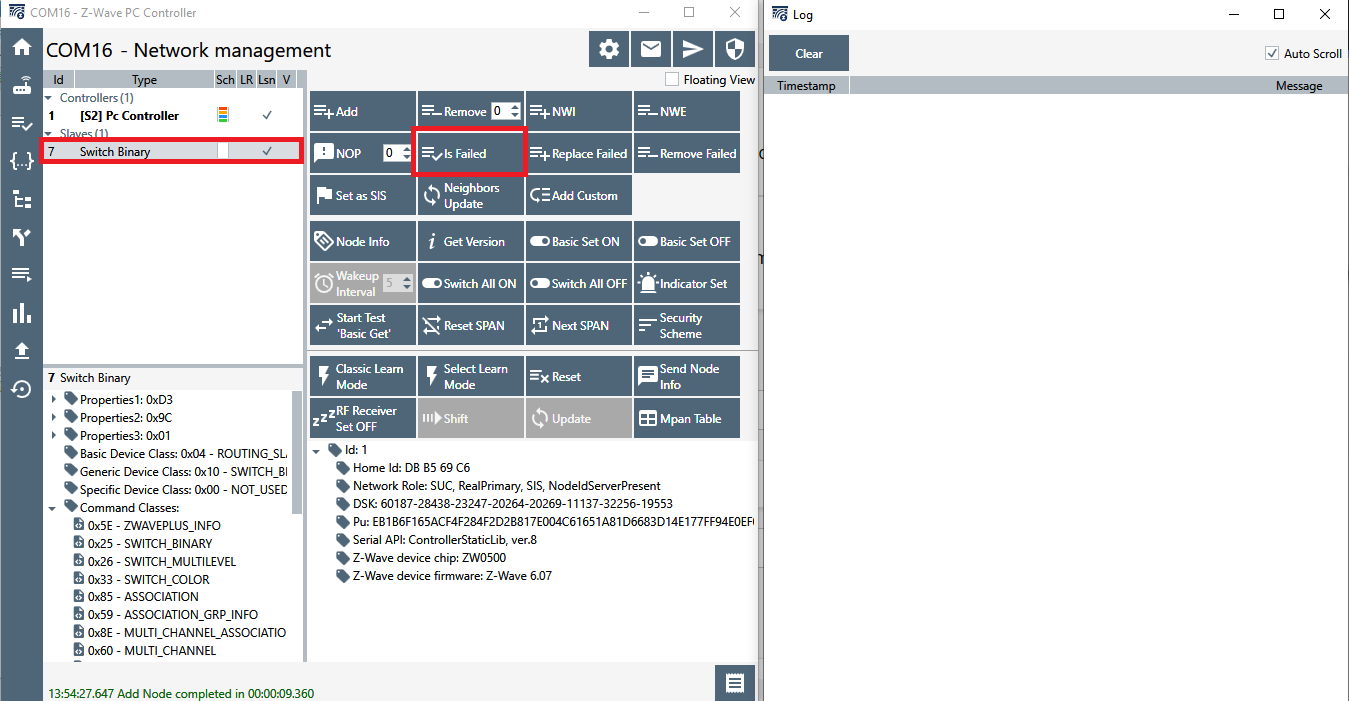
5. Select "Remove Failed" if the node was marked as failed *(The node will be red if it's marked as failed).
6. The node should disappear after about 30 seconds.
