Sometimes you can't do something with base SmartThings with specific devices and you may need to gain some control outside of SmartThings to a device that doesn't appear in a service like Alexa or Google Home. You can create a virtual switch to gain access of another device through automation + virtual switches.
1. Install the channel and virtual switch 2 to your hub: https://community.smartthings.com/t/st-edge-vedge-creator-a-virtual-device-generator-for-end-users/231786
- Log into your account through this channel link: https://api.smartthings.com/invitation-web/accept?id=cc2197b9-2dce-4d88-b6a1-2d198a0dfdef
- Accept the channel by clicking on Enroll on your hub.
- If you have multiple hubs you can choose to install the channel on one hub or both.

- Then install Virtual Devices V2 at the bottom of the page by clicking Install:
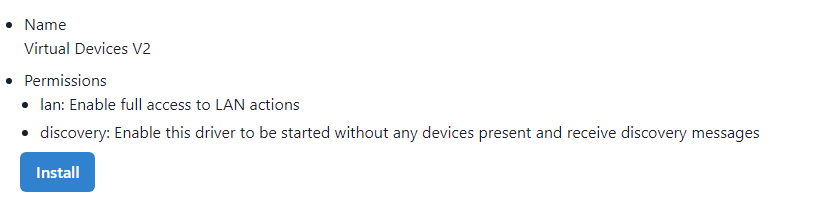
2. Now lets create a Virtual Switch on SmartThings:
- First you'll need to add the virtual switch module to your SmartThings:
- Open SmartThings app
- Tap +
- Tap Add Devices
- Tap Scan for nearby devices
- This will create "vEdge Creator V2.7"
- This will be assigned to your "Unassigned Room"
- Find vEdge Creator and create a Virtual Switch
- Go to "Devices" tab in SmartThings app
- Scroll to the right most page (No Room Assigned page)
- Select vEdge Creator V2.7 and open its page
- Select "Select & Create Virtual Devices"
- Scroll and select "Switch"
- Go back to "No Room Assigned" page and the virtual switch should appear there now which you can freely control on/off.
- Check to see if Home Assistant picks it up. (I realized that my SmartThings isn't setup in Home Assistant since i don't have an accessible webhook setup or nobu casa so i won't be able to see it).
- Hopefully it'll see the switch and will be abel to see the on/off status. If you can, then you're 95% of the way there. Lets now program an automation.
- We'll use this virtual switch in HA to induce the automation that you want.
3. Create an Automation to control Virtual Switch from your Siren/Doorbell 6.
- In SmartThings, go to "Automation"
- Tap +
- Tap Create Routine
- Under IF +
- Tap +
- Tap Device Status
- Select your Siren / Doorbell 6
- Find "Aeotec Doorbell Sound 3" and select the top option for "Sound 3: Chime"
- Tap Done
- Under Then +
- Tap +
- Tap Control Devices
- Select vEdge Switch 1 (or whatever you named your virtual switch)
- Tap "Turn on"
- I would recommend setting "Auto turn off" to 10 seconds to refresh this action to be re-triggerable every 10 seconds. (Or set custom 5 seconds i think should be a good enough clear time)
- Click Done.
If it all looks good, your automation should look something like this:
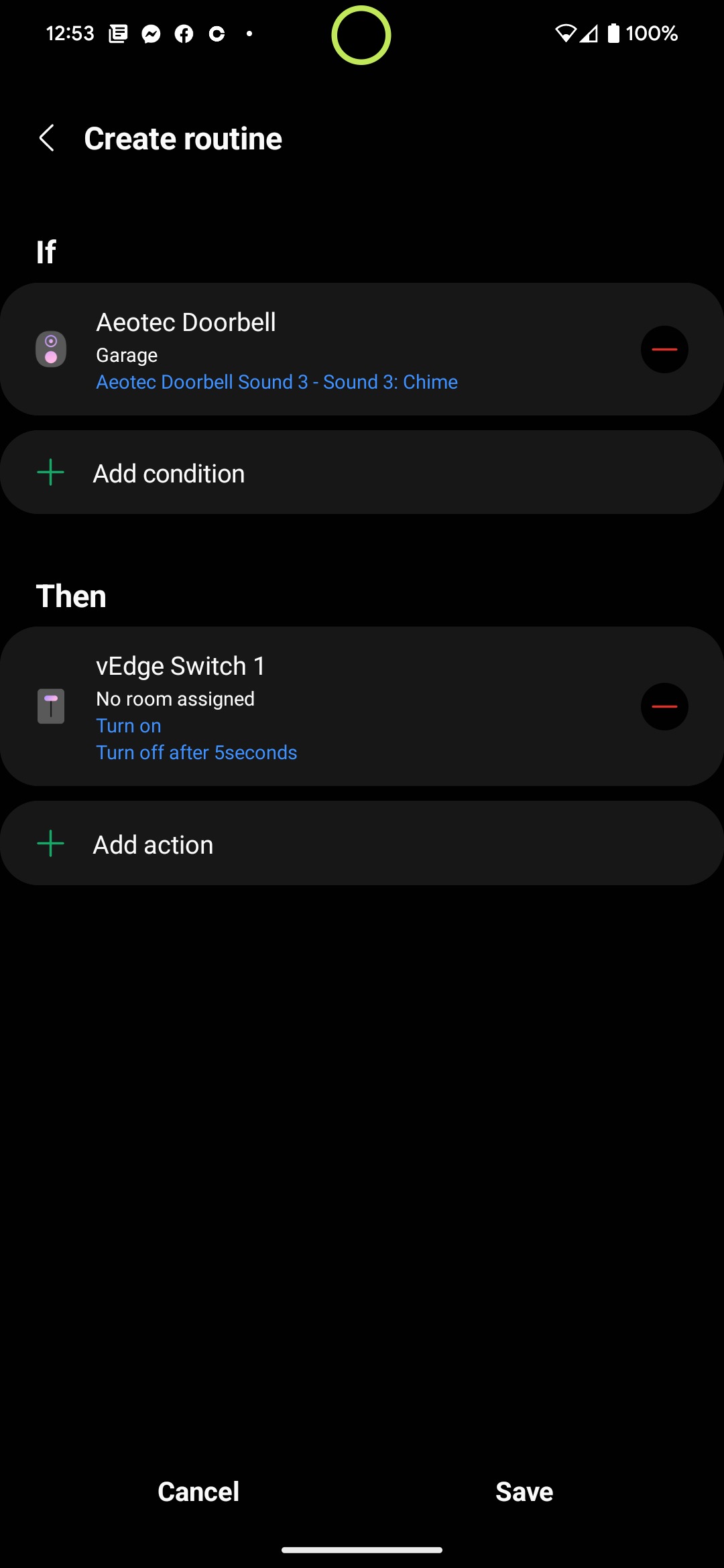
4. Now use the zEdge Virtual Switch in your Home Automation automation however you like.
